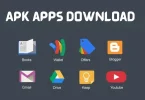Introduction
An Android APK file is a package file format used by the Android operating system to distribute, install, and manage mobile applications. Just like how Windows uses .exe files for software installations, Android uses .apk files for app installations.
Understanding Android APK files is crucial for users who want to install apps outside the Google Play Store, back up applications, or troubleshoot issues. This article provides an in-depth explanation of what an APK file is, how it works, and how to safely install and manage APK files on your device.
What is an Android APK File?
 An Android APK file (Android Package Kit) is a compressed archive that contains all the necessary files needed to run an application on an Android device. It follows a structured format that includes executable code, resources, configurations, and app metadata.
An Android APK file (Android Package Kit) is a compressed archive that contains all the necessary files needed to run an application on an Android device. It follows a structured format that includes executable code, resources, configurations, and app metadata.
Key Features of an Android APK File
✔️ Self-contained installer package
✔️ Compatible with all Android devices
✔️ Allows manual installation of apps
✔️ Useful for offline installations and backups
Every Android app that you install from the Play Store is essentially an Android APK file that is automatically downloaded and installed. However, when downloading apps manually, you must install the APK file yourself.
You may also like to read this:
Best Sources For Secure APK Downloads On Android Devices
Free APK Downloads: Trusted Sources And Safety Tips
Latest APKs: Safe Sources & Best Practices For Android Users
APK Apps Download – Everything You Need To Know In 2025
File Structure of an Android APK File
An Android APK file is a ZIP archive containing various components that make up an app. Below is a breakdown of the major components inside an APK:
犀利士
1️⃣ META-INF Folder
- Contains metadata about the APK, including signatures for authentication.
- Includes MANIFEST.MF, CERT.RSA, and CERT.SF files to verify integrity.
2️⃣ lib Folder
- Stores compiled native libraries (.so files) that the app requires to run on specific CPU architectures (ARM, x86, etc.).
3️⃣ res Folder
- Contains uncompiled resources such as images, UI layouts, and animations.
4️⃣ assets Folder
- Holds additional assets such as fonts, media files, and bundled web content.
5️⃣ AndroidManifest.xml
Defines essential app configurations, such as:
- App permissions (e.g., camera, storage, internet).
- Activities and services used in the app.
- Compatible Android versions.
6️⃣ classes.dex
- The compiled executable code in Dalvik Executable (DEX) format that runs on Android devices.
7️⃣ resources.arsc
- Stores precompiled resources for faster performance and efficient memory usage.
How to Download an Android APK File
There are several ways to obtain an Android APK file:
1. Google Play Store (Default Method)
- The Play Store automatically downloads and installs APK files.
- Users cannot access the raw APK file unless they extract it manually.
2. Official Developer Websites
- Some developers provide direct APK downloads from their websites.
- This is useful for apps not available on the Play Store due to policy restrictions.
3. Third-Party APK Websites
Many websites host APK files for direct download, including:
APKMirror – Secure, verified APKs.
APKPure – Provides original APKs.
Aptoide – A decentralized app store.
⚠️ Caution: Downloading APKs from unreliable sources may expose your device to malware or security threats. Always verify the source before installing an Android APK file.
How to Install an Android APK File on Your Device
If you want to install an Android APK file, follow these steps:
Step 1: Enable Installation from Unknown Sources
Before installing an APK, you need to allow your device to install apps from external sources:
1️⃣ Open Settings on your Android device.
2️⃣ Navigate to Apps & Notifications > Special App Access > Install Unknown Apps.
3️⃣ Select the browser or file manager you are using.
4️⃣ Enable Allow from this source to permit APK installations.
Step 2: Download the Android APK File
- Download the APK from a trusted source.
- Ensure the file is free from viruses by scanning it with antivirus software.
Step 3: Locate and Install the APK
1️⃣ Open your File Manager and navigate to the downloaded Android APK file.
2️⃣ Tap on the APK file and select Install.
3️⃣ Wait for the installation process to complete.
4️⃣ Once installed, the app will be available in your app drawer.
How to Extract an Android APK File from Installed Apps
If you want to back up an installed app as an Android APK file, follow these methods:
✅ Use a File Manager with APK extraction support.
✅ Install an APK Extractor app from the Play Store (e.g., ML Manager, APK Extractor).
This allows you to save a copy of an app as an APK file for future use or sharing.
How to Open an Android APK File on a PC
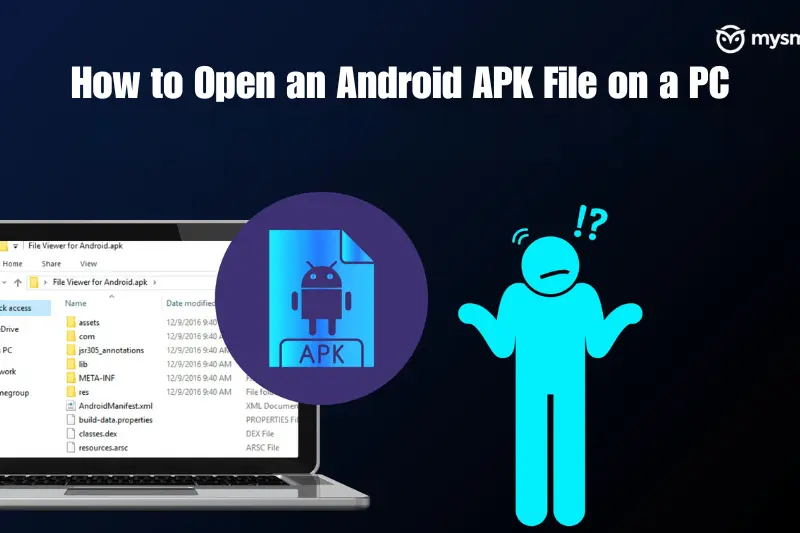 You can open and run an Android APK file on your computer using an Android emulator. Some popular options include:
You can open and run an Android APK file on your computer using an Android emulator. Some popular options include:
- BlueStacks (https://www.bluestacks.com)
- NoxPlayer (https://www.bignox.com)
- MEmu (https://www.memuplay.com)
These emulators allow users to test and run APK files on a Windows or macOS system.
Advantages of Using an Android APK File
✅ Early Access to Apps – Get beta versions before they are officially available.
✅ Bypass Region Restrictions – Install apps not available in your country.
✅ App Backup & Restoration – Save APK files for future use.
✅ Customization & Modding – Install modified APKs with additional features.
Risks of Installing an Android APK File
⚠️ Security Threats – Some APKs contain malware that can steal data or damage your device.
⚠️ Compatibility Issues – Certain APKs may not work with your device’s Android version.
⚠️ Legal Concerns – Downloading paid apps for free through APKs may violate copyright laws.
To minimize risks, always download Android APK files from trusted sources and scan them with antivirus software before installation.
How to Update an Android APK File
Unlike Play Store apps that update automatically, manually installed APKs need to be updated manually:
1️⃣ Download the latest version of the Android APK file from a trusted source.
2️⃣ Install the new APK over the existing app (data remains intact).
3️⃣ If the app doesn’t update properly, uninstall the old version and install the new one.
How to Delete an Android APK File
If you want to remove an APK file:
✅ Uninstall the App:
- Go to Settings > Apps & Notifications.
- Select the app and tap Uninstall.
✅ Delete the APK File:
- Open File Manager and go to the Downloads folder.
- Find the Android APK file and delete it to free up storage space.
Conclusion
An Android APK file is an essential format for installing and managing Android apps. Whether you are sideloading apps, backing up applications, or modifying software, understanding APK files ensures you can use them safely and effectively.
However, to avoid security risks and potential malware infections, always download Android APK files from trusted sources. When used properly, APKs offer flexibility, allowing users to access a wider range of apps beyond the Play Store.
FAQs
Q1. What is an Android APK file?
An Android APK file (Android Package Kit) is the file format used to install apps on Android devices. It contains all the necessary components of an app, such as code, resources, and configurations.
Q2. How do I install an Android APK file on my phone?
To install an APK file:
1️⃣ Enable Unknown Sources in Settings.
2️⃣ Download the APK from a trusted source.
3️⃣ Open the file using a file manager.
4️⃣ Tap Install and wait for the process to complete.
Q3. Is it safe to download Android APK files?
It depends on the source. APKs from trusted websites like APKMirror, APKPure, or official developer websites are generally safe. Avoid downloading APKs from unknown or suspicious sources, as they may contain malware.
Q4. Can I install an APK file without Google Play Store?
Yes, you can manually download and install APK files without using the Play Store. This is known as sideloading and allows access to apps not available in your region or on the Play Store.
Q5. How do I update an APK-installed app?
To update an app installed via APK:
✅ Download the latest version of the APK.
✅ Install it over the existing app (your data remains intact).
✅ If issues occur, uninstall the old version and install the new one.