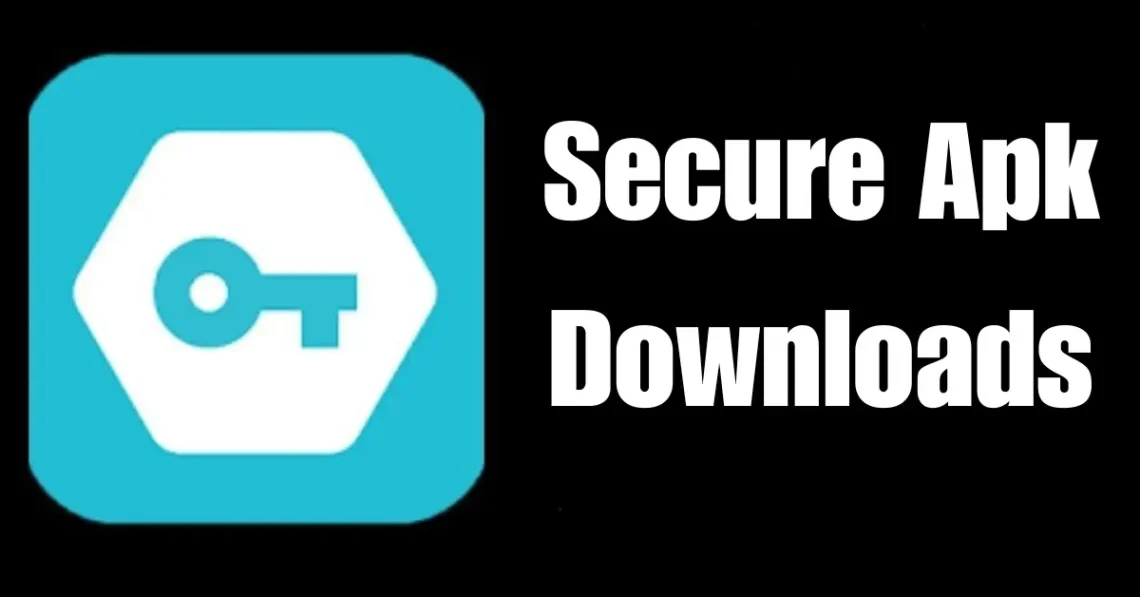Introduction
Android users frequently seek APK files to install apps that are unavailable on the Google Play Store due to regional restrictions, app removals, or developer preferences. While APK files provide flexibility by allowing users to access apps beyond the Play Store, downloading them from unverified or unofficial sources can expose devices to serious security risks.
These risks include malware infections, where malicious software disguises itself as a legitimate app, potentially compromising personal data and device functionality. Additionally, untrusted APKs may lead to data theft, allowing hackers to steal sensitive information such as passwords, banking details, and private files.
Another major concern is device vulnerability, as installing unauthorized APKs can bypass Android’s built-in security protections, making it easier for cybercriminals to exploit weaknesses.
To ensure safe installation and usage, it is essential to follow best practices for secure APK downloads, be aware of potential risks, and rely only on trusted sources. This guide will provide a detailed roadmap to help Android users safely download, verify, and install APK files while protecting their devices from threats.
What is an APK File?
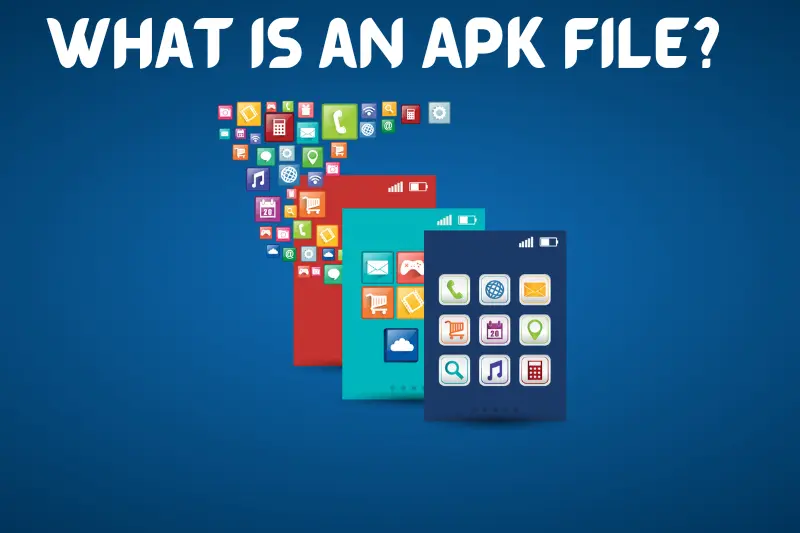 An APK (Android Package Kit) is the file format used by the Android operating system for distributing and installing mobile applications. An APK contains all the required components of an app, such as:
An APK (Android Package Kit) is the file format used by the Android operating system for distributing and installing mobile applications. An APK contains all the required components of an app, such as:
- Manifest file (app metadata)
- Compiled application code
- Resources (images, sounds, fonts)
- App signature for verification
Normally, users download apps directly from the Google Play Store, where security is managed by Google Play Protect. However, if an app is unavailable, users might resort to third-party sources. This is where security risks arise.
Risks of Downloading APK Files from Untrusted Sources
Downloading APK files from unknown or unreliable sources can put your device and personal data at risk. Some key dangers include:
1. Malware and Viruses
Malicious APKs can contain harmful software such as:
- Trojan Horses – These appear as legitimate apps but contain hidden malware.
- Spyware – Collects your personal data without your knowledge.
- Ransomware – Locks your device and demands payment for access.
2. Data Theft
Some APKs may secretly collect sensitive data, including:
- Personal information (name, email, phone number)
- Banking details and passwords
- Call logs and messages
3. Device Vulnerability
- APKs from untrusted sources can bypass Android security mechanisms, making your phone more vulnerable to attacks.
- They can install backdoors, allowing hackers to control your device remotely.
4. Lack of Updates and Support
- Apps downloaded outside the Play Store do not receive automatic updates.
- Outdated apps may contain security vulnerabilities that hackers can exploit.
You may also like to read this:
Latest APKs: Safe Sources & Best Practices For Android Users
APK Apps Download – Everything You Need To Know In 2025
Android APK Files: Download, Install, And Manage Apps Easily
Free APK Downloads: Trusted Sources And Safety Tips
How to Download APK Files Safely
To ensure secure APK downloads, follow these best practices:
1. Use Trusted Sources
Only download APKs from well-known, reputable sources that verify app integrity, such as:
- Google Play Store – The safest place to download apps.
- APKMirror (https://www.apkmirror.com/) – Verifies digital signatures of APKs before publishing.
- APKPure (https://www.apkpure.com/) – Checks for authenticity but requires caution.
- Aptoide (https://www.aptoide.com/) – Offers a community-driven marketplace with verified apps.
- Official Developer Websites – Some developers provide official APK downloads on their websites.
Avoid APK files from random websites, torrents, or links shared in forums and social media.
2. Check the APK’s Digital Signature
A digital signature verifies that an APK has not been modified. You can check the signature using:
- Hash Droid (Android app) – Calculates file hash values to check authenticity.
- Online hash verification tools – Compare hashes to the original version.
3. Scan APKs for Malware
Before installing, scan the APK with security tools such as:
- VirusTotal (https://www.virustotal.com/) – Scans APKs using multiple antivirus engines.
- Malwarebytes Mobile Security – Detects threats in APK files.
- Bitdefender Mobile Security – Offers advanced real-time protection.
4. Enable Google Play Protect
Google Play Protect automatically scans installed apps for security threats. To enable:
- Open Google Play Store.
- Tap Menu > Play Protect.
- Ensure Scan apps with Play Protect is turned on.
5. Review App Permissions
Before installing an APK, check the requested permissions. Avoid apps that request unnecessary access, such as:
- Microphone & Camera (if not required by the app).
- Contacts & Call Logs (unless the app is for communication).
- Storage & Location (should be limited to relevant apps).
6. Keep Your Device Updated
Regularly update your Android OS and security patches to protect against vulnerabilities.
7. Use a VPN for Extra Security
If you download APKs from external sources, a VPN (Virtual Private Network) can:
- Encrypt your internet connection.
- Hide your IP address from potential hackers.
- Prevent man-in-the-middle attacks when downloading files.
How to Install APK Files Safely
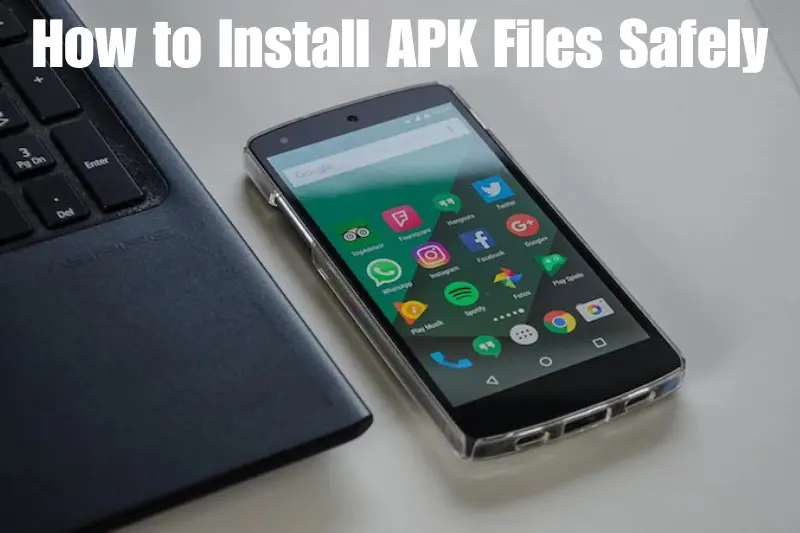 Once you have verified the APK’s authenticity, follow these steps for secure installation:
Once you have verified the APK’s authenticity, follow these steps for secure installation:
1. Download from a Trusted Source
- Ensure the APK is from a reliable website.
- Check user reviews and ratings before downloading.
2. Enable Unknown Sources (Temporarily)
By default, Android blocks APK installations from unknown sources. To install an APK:
- Go to Settings > Security > Install Unknown Apps.
- Select the browser or file manager you used to download the APK.
- Enable Allow from this source (only temporarily).
3. Scan the APK File Before Installation
Use an antivirus app to scan the file before opening it.
4. Install the APK
- Open the APK file and follow the on-screen instructions.
- Ensure that the app runs smoothly without excessive permissions.
5. Disable Unknown Sources
After installation, disable Install Unknown Apps to prevent unauthorized APK installations.
Additional Tips for Secure APK Downloads
To further enhance your security while downloading APK files, consider these extra precautions:
1. Use Sandboxing for Suspicious APKs
If you are unsure about an APK’s safety, install it in a sandboxed environment using:
- VirtualXposed – Runs APKs in an isolated space, preventing system access.
- Shelter – Allows you to create a separate, sandboxed profile on Android.
2. Monitor Installed Apps for Unusual Activity
Even after installing a verified APK, monitor your device for signs of malware:
- Unexpected Battery Drain – Some malicious apps run background processes that consume battery.
- High Data Usage – Hidden malware might transmit data without your consent.
- Pop-ups or Redirects – If you see excessive ads or unwanted redirects, the app may contain adware.
- Unusual Permissions Granted Automatically – Some APKs secretly gain access to sensitive features.
If you notice any of these signs, uninstall the app immediately and run a full system scan using antivirus software.
3. Avoid Modded APKs and Cracked Apps
Modified APKs (also called modded APKs) are versions of apps that have been altered to:
- Remove ads or in-app purchases.
- Unlock premium features for free.
- Bypass security restrictions.
Why You Should Avoid Them:
- They often contain malware since they are modified by unknown sources.
- They violate app developers’ terms of service.
- Some modded APKs install hidden backdoors that give hackers control of your device.
If you need an app’s premium features, it’s safer to buy the official version.
4.. Keep a Backup Before Installing Third-Party APKs
Before installing any APK from an external source:
- Backup your important files to Google Drive or an external device.
- Use a backup app like Titanium Backup or Swift Backup to restore apps if needed.
This ensures that if anything goes wrong (like system corruption or malware infection), you won’t lose important data.
5. Use Open-Source Alternatives Instead of Unofficial APKs
If an app is not available in your region or removed from the Play Store, check for open-source alternatives on platforms like:
- F-Droid (https://www.f-droid.org/) – Offers only open-source and verified apps.
- GitHub – Many developers release their APKs on GitHub with source code for transparency.
6. Verify APK File Integrity with Checksums
To ensure that an APK file has not been tampered with, check its checksum (hash value). Many official APK providers publish SHA-256 or MD5 checksums.
- Use Hash Droid or Online Checksum Calculators to compare the file’s checksum with the official one.
- If they don’t match, do not install the APK—it may have been modified.
7. Disable Developer Options After Use
Some users enable Developer Options to install APKs, but leaving this setting enabled can pose risks. To turn it off:
- Go to Settings > Developer Options.
- Toggle Off the Developer Mode.
8. Use an Android Emulator for Testing APKs
If you are unsure about an APK’s safety, install it on an Android emulator before using it on your phone.
- BlueStacks – Good for general Android apps.
- NoxPlayer – Another safe alternative for testing apps.
- Genymotion – Used by developers for secure testing.
Conclusion
Secure APK downloads provide a way to access apps that may not be available on the Google Play Store, but downloading from unverified sources can expose your device to malware, data theft, and security vulnerabilities. To ensure secure APK downloads, always use trusted sources like APKMirror, APKPure, and official developer websites. Additionally, verifying digital signatures, scanning APK files with security tools, and enabling Google Play Protect are crucial steps to safeguard your device.
By following best security practices such as checking app permissions, avoiding modded APKs, using checksum verification, and keeping your Android OS updated, you can minimize risks. If unsure about an APK’s safety, consider sandboxing, using a VPN, or testing it in an emulator before installation.
By taking these precautions, Android users can enjoy secure APK downloads while protecting their devices and personal data. Prioritizing security ensures a safe and reliable Android experience without the risk of malicious software.
FAQs
Q1. What are secure APK downloads?
Secure APK downloads refer to downloading Android APK files from trusted and verified sources that ensure the app is free from malware, spyware, or other security risks. Safe sources include Google Play Store, APKMirror, APKPure, and official developer websites.
Q2. Why is it risky to download APK files from unknown sources?
Downloading APK files from unverified sources increases the risk of malware infections, data theft, and unauthorized access to your device. Malicious APKs can contain viruses, spyware, or ransomware, which can steal sensitive data or damage your phone.
Q3. How can I check if an APK is safe before installing it?
To ensure secure APK downloads, follow these steps:
- Download only from reputable sources like APKMirror or official websites.
- Verify the digital signature using checksum verification tools.
- Scan the APK file with security tools like VirusTotal or Malwarebytes.
- Check app permissions and avoid apps that request unnecessary access.
Q4. What are the best sources for secure APK downloads?
The safest sources for secure APK downloads include:
- Google Play Store (Official and verified apps)
- APKMirror (Checks for digital signatures)
- APKPure (Authenticity verification, but use caution)
- Official developer websites (Some developers offer direct APK downloads)
5. How do I enable and disable APK installation from unknown sources?
- Enable: Go to Settings > Security > Install Unknown Apps, select the browser or file manager, and enable Allow from this source.
- Disable (Recommended after installation): Go back to the settings and turn off the option to prevent unauthorized APK installations.